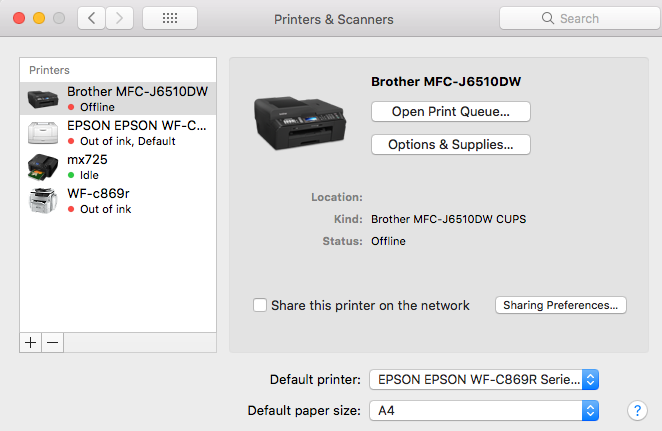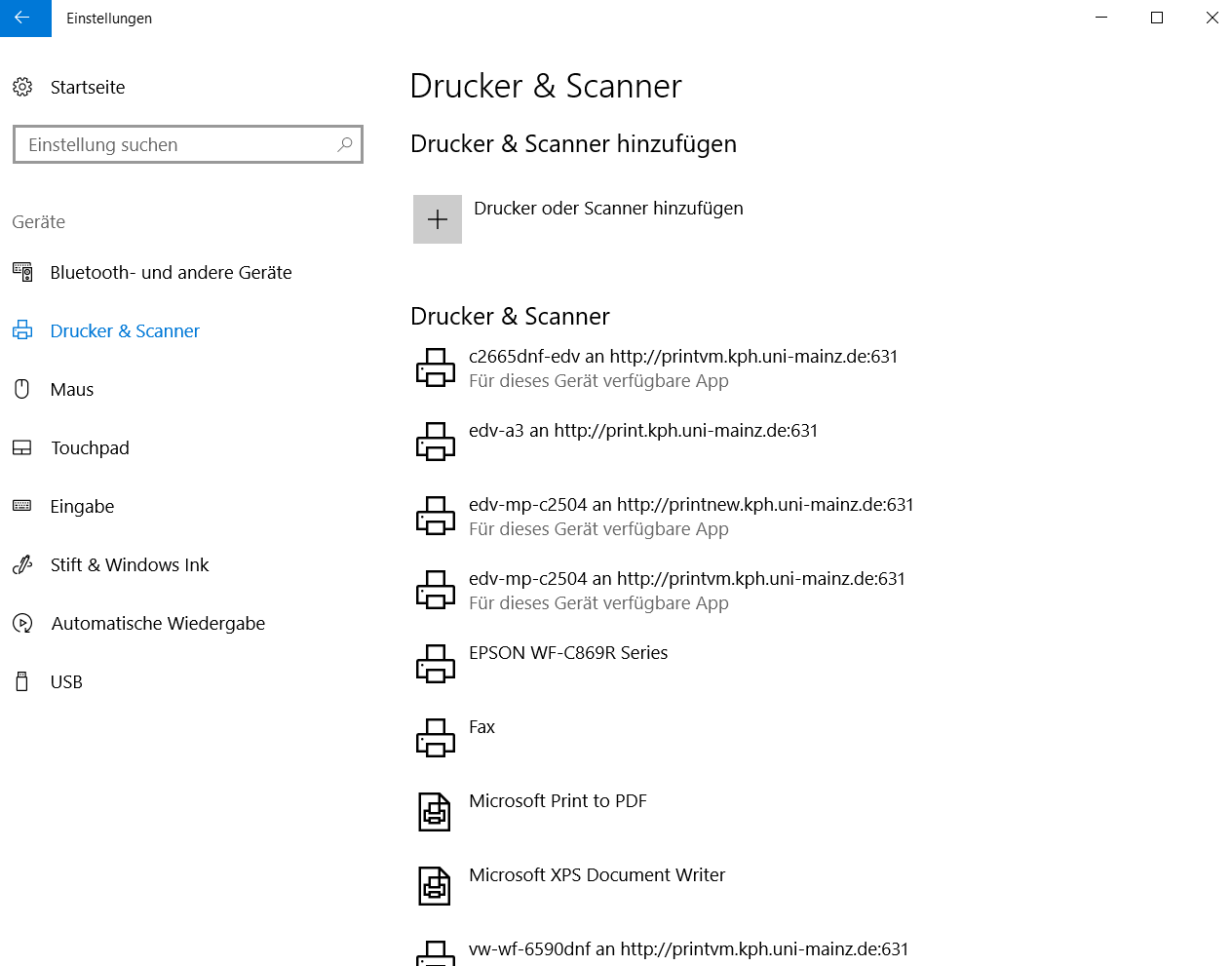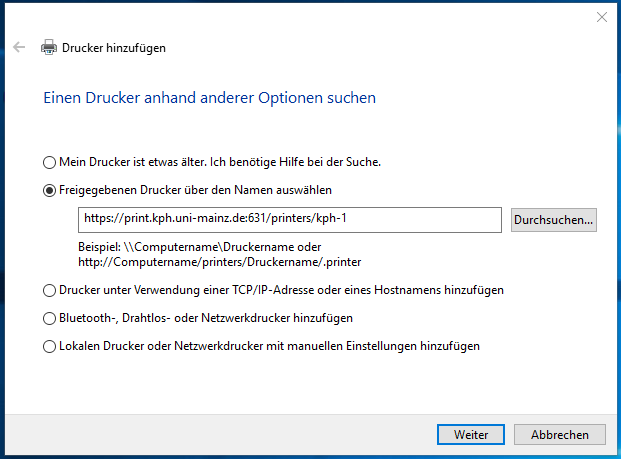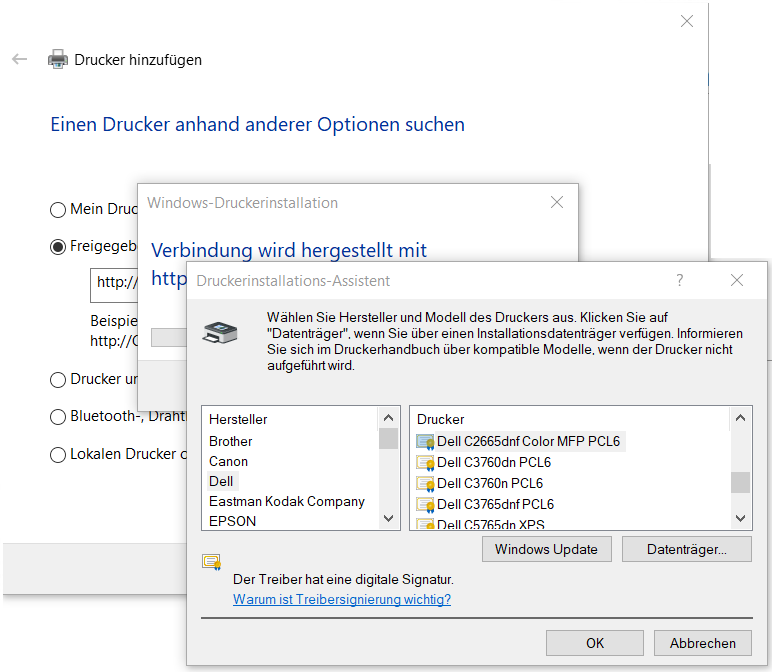Here you can find the current print server.
If there is no driver available for your device, you can use a generic Postscript driver.
If you find your printer with your OS, you can go ahead and install it that way.
If this is not possible please use the Howto for Windows 10, macOS 10.13.x or Linux below.
Get the URL of the printer:
- Open http://print.kph.uni-mainz.de:631/printers/ in your browser.
- Click on the "Queue Name" of your printer.

- Now you are on the page of the printer. You have to copy the URL shown in your broser. This should look like this: “http://print.kph.uni-mainz.de:631/printers/clx6220fx-1-115”.
- Continue with the OS specific howto.
LINUX
Configure the file "/etc/cups/client.conf" and the single line:
ServerName print.kph.uni-mainz.de
All printers are now available in your programs.
macOS 10.13.x
- Go to Apple -> "System Preferences" -> "Printers & Scanners".
- Click the "plus" underneath the printer list.
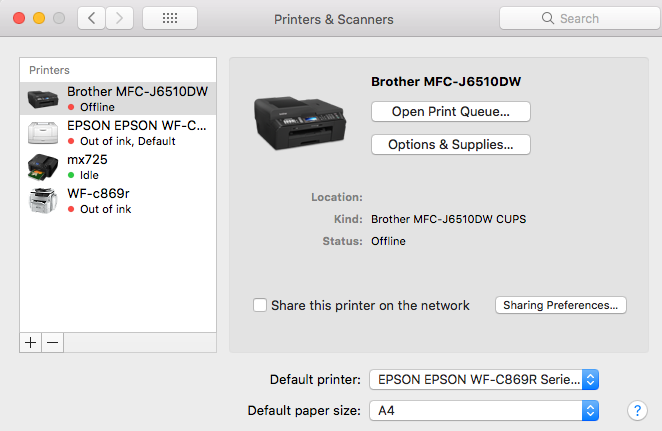
- In the "Add printer" dialog, choose the "IP" section. Insert "print.kph.uni-mainz.de:631" into the Adress field. The Protocoll should allready be set to IPP. In the Queue field, enter the part of the printer URL that comes after ":631".
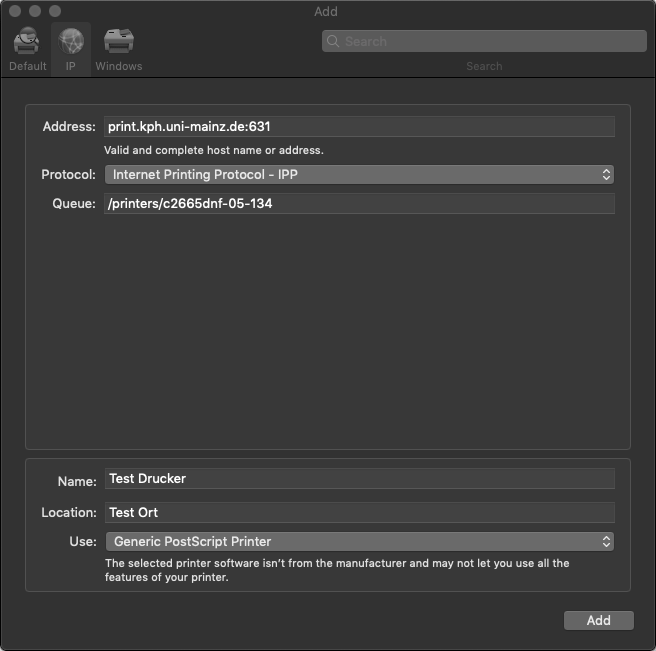
- Under "Name" enter the description the printer should have under macOS.
- Select a fitting driver in the "Use" field. If there is none, choose "Generic PostScript Printer".
- Finalize the configuration by clicking on the "Add" button.
Windows 10
Method 1 (preferred):
- Open PowerShell with administration rights.
- With "Add-Printer -IppURL <printer URL (see above)>".
- After executing the command, the printer should appear promptly in the Control Panel under "Devices/Printers".
Method 2:
- Install printer driver (do not use "Universal Print Driver" or "Blue Angel"):
- Switch to the printer configuration with Start -> Settings -> Devices -> Printer & Scanner.
- Click on the "plus" sign infront of Add printer or scanner.
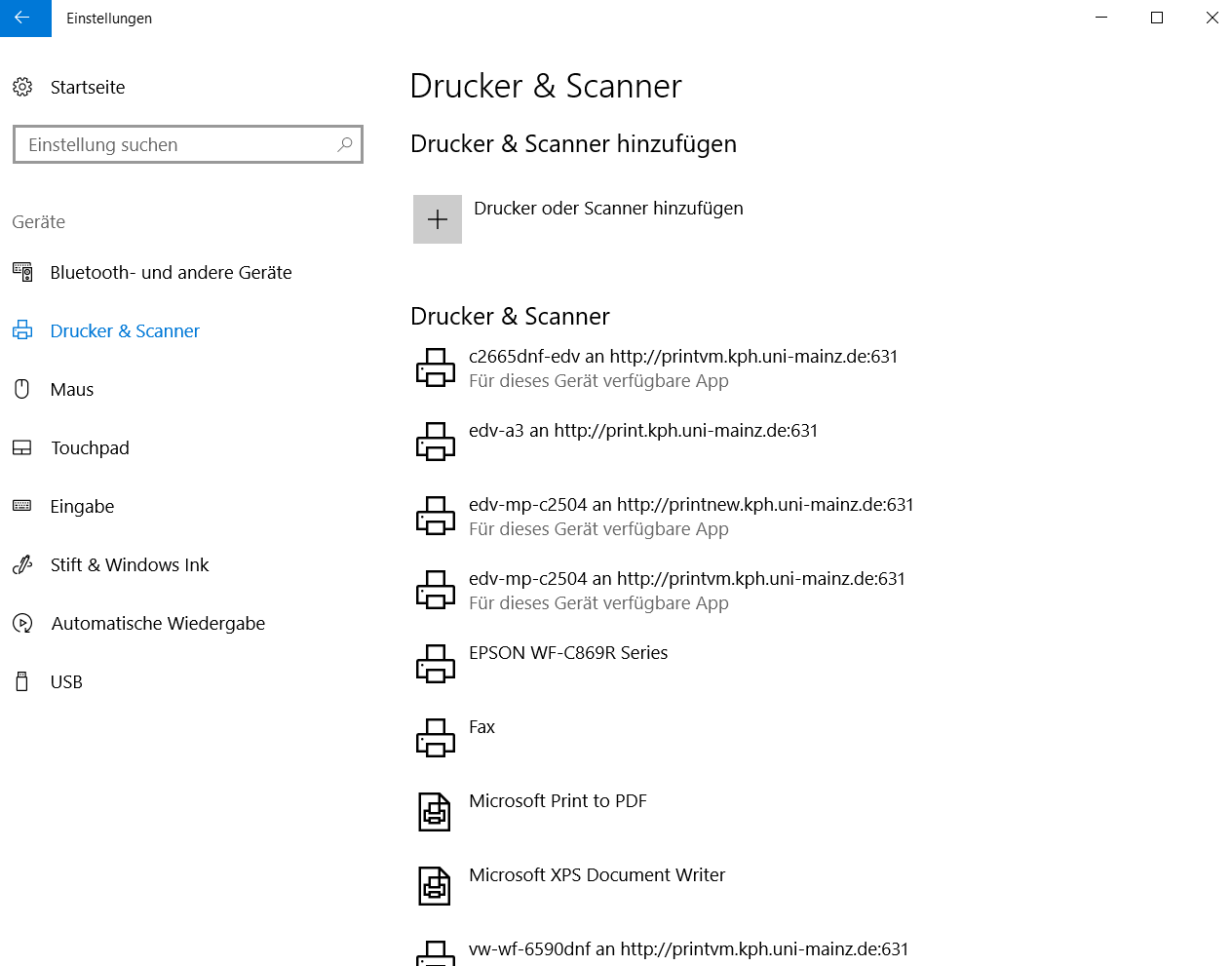
- Wait untill the option "The printer is not listed." appears. Then click on it.
- Select "Select shared printer by name." in the menu that opens.
- Enter the URL of the printer wich you looked up earlier on the print server.
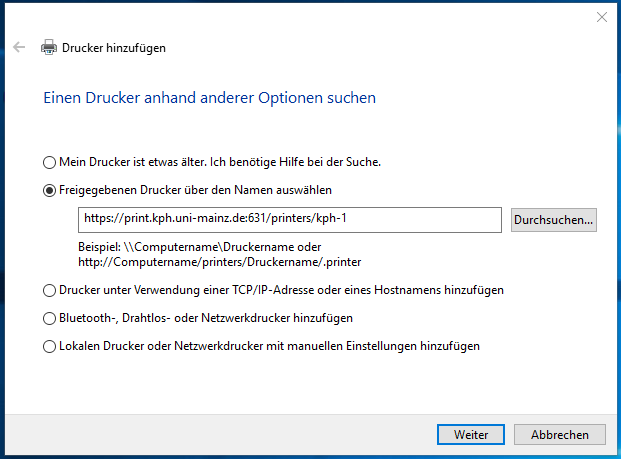
- Click on Continue and select the printer driver or search Windows Update if available.
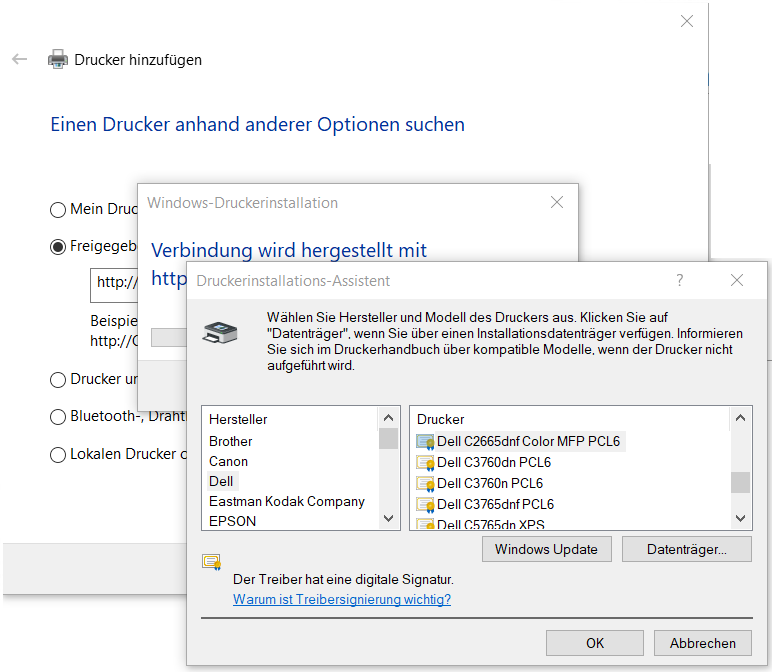
- Finish the printer configuration with a click on "Ok", "Continue" und "Finalize".